General recommendations:
We recommend the following in order for the photos you upload to reflect clearly and professionally:
- File formats: PNG, JPG, JPEG
- Size: 25 MB - 750 MB
- Resolution: 300dpi or 72dpi
- Large files (1GB and more) take longer to upload and if your internet connection is slow it might fail;
- Small files (1MB and less) will look blurry in full screen preview.
Please note that if you are browsing the website using a slow internet connection or using a VPN service, the images might appear blurry regardless of the resolution and size of the original file uploaded.
When uploading an image via URL, ensure that the URL contains the actual file in the address line, and is publicly available (you can see an image using the URL in private browsing mode).
Note: if you are adding a URL from your private drive, your image won’t be visible to the public, since they are behind authentication.
Example of valid URL: https://framemark.vam.ac.uk/collections/2014HF0996/full/2200,/0/default.jpg
![]()
Example of invalid URL:
https://collections.vam.ac.uk/item/O1167832/poster-dewynters-ltd/
In the below image, there is no extension. This is the website address and contains no image file
![]()
To copy the image address (depending on browser):
- CTRL + Right click on the image
- Select the option to Copy image address
See more on how to copy on other browsers here.
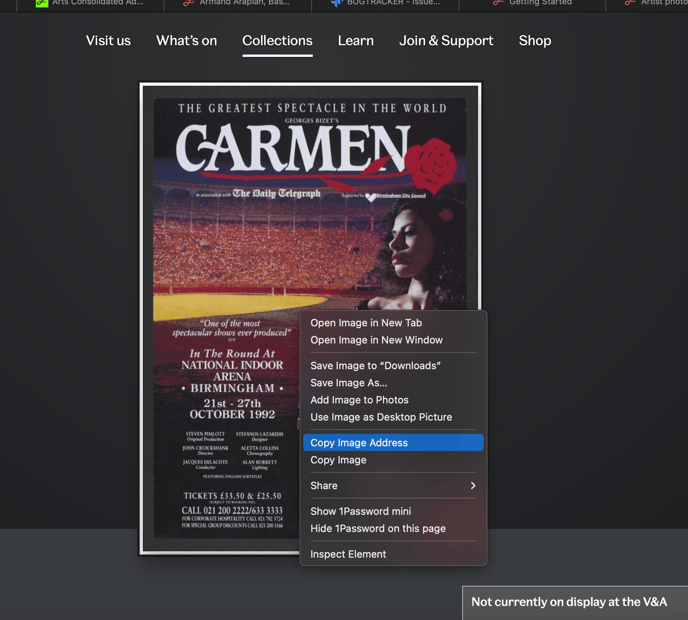
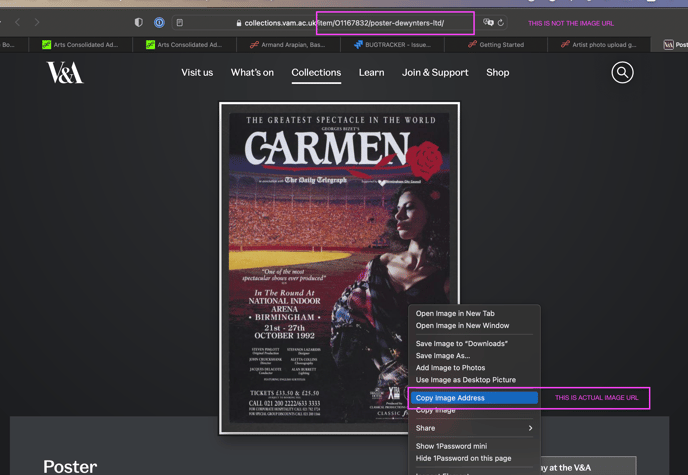
Specific recommendations:
Profile photo
We recommend a vertically aligned professional portrait photo, where your face is clearly visible/in focus. We do not recommend using stage images (e.g. in costume and stage makeup).
.png?width=337&name=unnamed%20(1).png)
This image shows 2 different sizes of a profile photo. This automatically done after upload to ensure smooth functionality of the website.
Your profile picture is visible on your profile page and in edit, account dropdown, agency roster and artist search. Images uploaded to Operabase are optimised to maintain functionality of the website.
Cover photo
We recommend a horizontally aligned cover or banner photo.
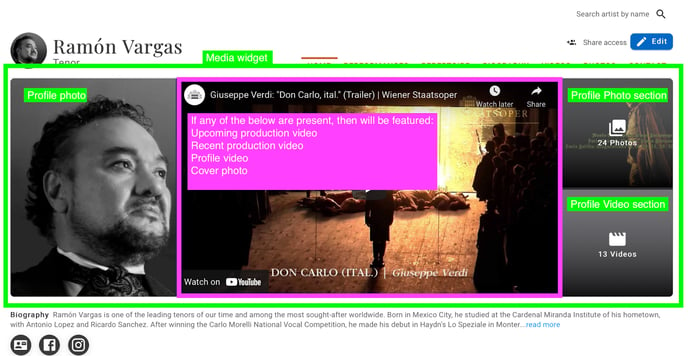
- Width: 1024px,
- Height: 256px,
- Width to Height ratio should be min 4:1
If the aspect ratio falls outside these recommendations, there will be a slight stretch applied to the cover photo. The aspect ratio refers to the relation between width and height of an image. The width is written first then the height. The optimal Operabase cover photo size should have a width to height ratio of 4:1 (i.e. the width of the cover image is 4 times that of the height).
Please note, on the media widget, any video uploaded to your profile or associated with a production you are a part of will be prioritised over any other media content. Thus if you prefer a cover photo to be visible in media widget, in Edit of Cover photo, select Mark cover photo as primary on media widget.
Production poster image, Livestream and VOD posters
For a production poster we recommend using vertically aligned images with a title and highlights of cast members. If one is not available, a more generic banner image or even a photo from the production will work. The production poster will appear on the production page and will help highlight your production on Operabase and associated services.
Upload a poster to production via Production edit:
-1.png?width=688&name=unnamed%20(3)-1.png)
Media processing
Since media processing can take some time (up to 90 secs), we introduced different stages of media processing to be displayed. This will complement the loader and thumbnail placeholder.
The stages are as follows:
“Processing media upload”
This means that the system is “fetching”, downloading and processing the file.This process can take up to 90 secs or fail for large files / slow internet connection / other reasons.
“Error processing media file”
This means that the file could not be processed. You will need to delete and upload it again (Click the “delete” icon to remove the image / video that failed to upload). For URLs, ensure file is not located behind login or send it to us on contact@operabase.com
“Media file not available”
This means that the content (photo or video) could not be downloaded from your computer or the URL provided. You will need to delete and upload it again (Click the “delete” icon to remove the image / video) or send it to us on contact@operabase.com
FAQs
What is the media widget and how do I control what appears?
The media widget appears at the top of your profile and features your profile photo, video or cover photo and a section that redirects to your photo and video gallery.
It is a collection of media files that you have uploaded to your profile and also contains photos and videos of productions in which you have participated.
Why do my images look bad?
Check the size of the originally uploaded file. If it’s too small, this can result in a blurry / pixelated photo.
Why are my images stretched / cropped?
Images added to Operabase need to fit the design guidelines. If not, then the images are stretched or cropped.
Recommendations for cover photo:
- Width: 1024px,
- Height: 256px,
- Width to Height ratio should be min 4:1
Recommendation for profile and poster photo:
- Width to Height ratio should be min 2:3.
If the aspect ratio falls outside these recommendations, there will be a slight stretch or crop applied to the photo. The aspect ratio refers to the relation between width and height of an image. The width is written first then the height. The optimal Operabase cover photo size should have a width to height ratio of 4:1 (i.e. the width of the cover image is 4 times that of the height). The optimal Operabase profile and poster photo size should have a width to height ratio of 2:3 (i.e. the width of the profile or poster image is 1 times less than that of the height).
Why can’t I edit / delete some of the photos on my profile?
The photos section is divided into Profile photos and Production photos.
Under the Profile photos section, you can:
- Show / Hide photos
- Delete photos
- Edit photos
Under the Production photos section, you can:
- Show / Hide photos
Photos in this section cannot be edited / deleted as they are attached to a production in which you participated and are automatically linked to your profile via the company page.
Where do I mention photographer credits?
You can use field description or photo title to attribute a photographer. Please note that this field can not be left empty, therefore it is auto-populated by default with the Composer and Musical work name of the production, where applicable.
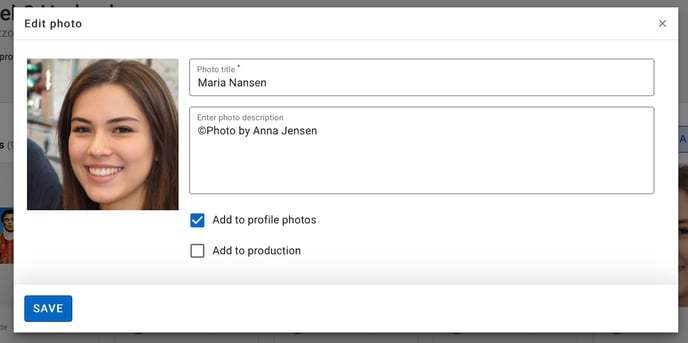 Why do I need to add photo or video details?
Why do I need to add photo or video details?
There are various reasons why it is a good practice to add a description to a media file uploaded on the internet. This makes the content discoverable online, and allows for generating a meta description of the uploaded media file, which in turn helps machines to read out visual content to people with visual impairments browsing the internet.
Industry professionals and artist managers have the ability to manage information on their Operabase profile. Please note that certain features are paid.
