How can I add myself to a production on Operabase?
You can add yourself to an existing production on Operabase by logging into your account and navigating to Performance Credits.
Click on Add a production and search for the existing production using the filters.
Fill in as many details as possible to get an accurate list of results which you can then scroll through.
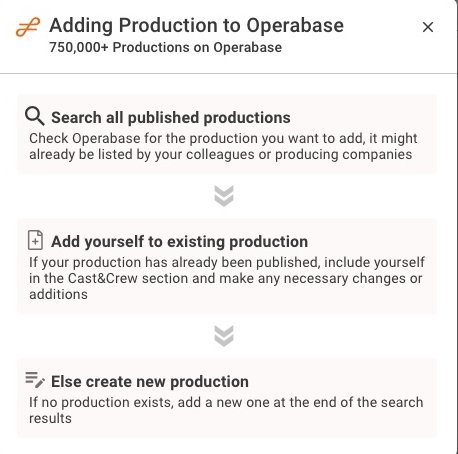
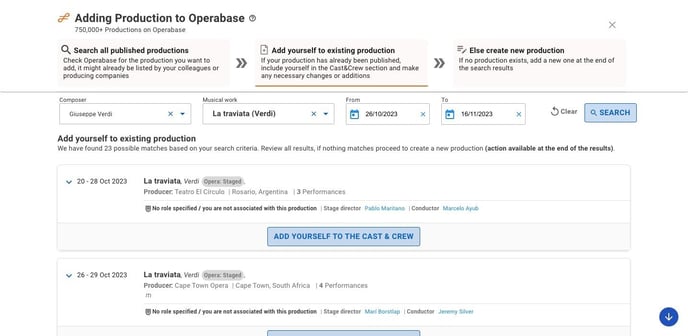
Once you have found the production, select it and proceed to add your name to the Cast & Crew section. Ensure that you select the dates that you will be performing in order for this to display on your repertoire.
Click on Submit changes and our team will verify your participation in the production.
How can I add a production with unannounced or partially announced musical works on Operabase?
To add a production with unannounced or partially announced musical works, follow these steps:
- Log in to your Operabase profile and click on “Manage profile”
- Navigate to “Performance credits”
- Click on "Add production"
- Search for any Musical Work using today’s date in both the “From” and “To” fields to see the button “Create new production”
Please note that the production won't be easily discovered in Performance search and the Casting Tool since it is incomplete — performed works are missing. Once the full programme is released, we recommend adding the full programme as soon as possible to your published production. Return to the production edit / suggest changes and use the "Add programme (musical work details)" button to add details of all musical works performed.
What happens if I don't add the programme after the first performance date passes?
- If the programme is not added to any published production, you will receive an email reminder to add the full programme 48hrs before the date of the first performance and again 24hrs after the performance. You will also receive a monthly email with a list of all incomplete productions with missing programmes. You can find all productions with missing programmes in Edit Schedule under the filter “Programme missing”

- You can find all such productions in your “Performance credits” under the filter “Programme missing”
- The production won’t be easily discovered by Operabase users – audience and industry professionals, who use musical work title and genre to find upcoming and past productions from around the world.
- Productions without or incomplete programmes won't be featured in the Casting tool, as it is not possible to show contributors correctly i.e. what exact musical work part they performed.
How are productions with unannounced or partially announced musical works displayed on Operabase?
These productions are not hidden. Instead, labels indicating the missing programme are visible on display, including on production cards, production pages, and quick view. Operabase is committed to displaying accurate and up-to-date information, so we choose to show these productions with the correct label instead of hiding them from the display.
How do I add a role that isn’t listed?
Log in to your account and navigate to the Performance Credits.
Select the production you wish to edit.
Under Cast & Crew:
- Click on Add a profession if you are part of the crew and the profession isn’t listed.
- Click on Add a role if you are part of the cast and the role isn’t listed.
Make sure that the performance dates are selected to ensure the role reflects on your repertoire.
Why isn’t the production I added appearing on my profile?
There are a few checks that you can do to ensure that the production you have added appears. Check the following:
- The production is published and not in drafts
- The producer of the production has been specified
- Performance dates have been added
- Dates that you will perform are indicated
If all the above checks have been completed and the production is still not visible on your profile, please email contact@operabase.com as we may need to validate the production.
How do I remove a production that I have not performed in from my profile.
Log in to your account and navigate to the Performance Credits.
Select the production you wish to edit and remove your name from the cast / crew list.
Once you have done this, click on Submit changes and we will review the change and update after verification of this change. Alternatively, you can email us on contact@operabase.com and specify the name of the production as well as provide a link showing that you are no longer listed.
The information on a production is incorrect. How can I fix it?
Log in to your account and navigate to the Performance Credits.
Select the production you wish to edit and make the changes to the production.
Once you have done this, click on Submit changes and we will review the changes and update after verification of this change. Alternatively, you can email us on contact@operabase.com and specify the name of the production, indicate the incorrect information and provide a link to where the data is displayed correctly.
How can I show that I was a cover / standby for a production?
Log in to your account and navigate to the Performance Credits.
Select the production you wish to edit and click on Cast & Crew.
Identify the role / profession in which you were a cover and click the checkbox labelled Add a Cover Role.
Add you name in the box and click on Add.
Ensure you select the dates that you covered the role / profession so that this role / profession reflects on your repertoire.
The role will appear with the words Cover in brackets to distinguish between a cover and non-covered role / profession.
How do I add a new composer?
When adding a new production to your schedule, in the first step (Production information) you will be required to add musical work details.
In that popup, type the composer’s name. If the composer is not on our database, you will need to click on Add new composer.
Please fill in as many details as possible to enable our team to verify the information added. (Please note that verification can take some time)
How do I add a new musical work?
When adding a new production to your schedule, in the first step (Production information) you will be required to add musical work details.
In that popup, type in the musical work. If the work is not on our database, you will need to click on Add new musical work.
Please fill in as many details as possible including the roles to enable our team to verify the information added. (Please note that verification can take some time)
How do I add a new artist who performed but doesn’t appear in the search results?
To add an artist to a production, click on the Cast & Crew step and identify the role / profession in which you wish to add a name.
Type in the artist’s name and confirm that they are not on the database by looking through the suggested options. If the artist is not on our database, you will need to click on Add new artist.
Please add their names and voice type / profession. (Please note that verification can take some time)
How do I use show / hide?
All new data added will be flagged for review. You will see a notification banner and the sections that need to be reviewed.
For each entry (both new and existing), you have the option to show / hide. This gives you complete control over what audience members and casting professionals can view.
How do I add my name to a production that isn't on Operabase yet?
We only list the cast once the information has been published by the company / theatre and is available on their website.
You can log in to your profile and add the production to your schedule if you already have confirmation of your participation, however please note that it will not be red masked until the theatre publishes the cast and you submit the proof for red mask verification (please see our FAQ section here regarding what material is required for red mask verification).
Alternatively, you can wait until the information is published by the company / theatre and they either update the information on Operabase or our team adds the information to the platform.
